Run VICE on your PocketCHIP
3 minute read Published: 2016-07-02
The PocketCHIP runs Debian Linux, so getting VICE installed couldn't really be easier.
You will need to be in the console app for the rest of this guide. You will also need to be connected to a working WiFi accesspoint.
First off we need to update the database of available packages. Remember that the default password is "chip", you will need this for sudo.
$ sudo apt-get update
At this point it might be a good idea to update the system and installed software to the latest version. If you want to do this, follow this step and reboot. If not, just skip it.
$ sudo apt-get upgrade
After rebooting, go back into the console app and install VICE:
$ sudo apt-get install vice
VICE is now installed, but Debian doesn't include the kernal images necessary for actually running the emulators. We'll have to get them from somewhere. One possible source is zimmers.net:
$ wget http://www.zimmers.net/anonftp/pub/cbm/crossplatform/emulators/VICE/old/vice-1.5-roms.tar.gz
$ tar xvzf vice-1.5-roms.tar.gz
$ cd vice-1.5-roms/data
$ sudo cp -rv * /usr/lib/vice
Now you'll be able to execute x64 from the command line and get a C64 READY prompt. Unfortunately the default settings are not suitable for the PocketCHIP, the emulator will be very slow and have no sound. You will need to alter a few settings as described below.
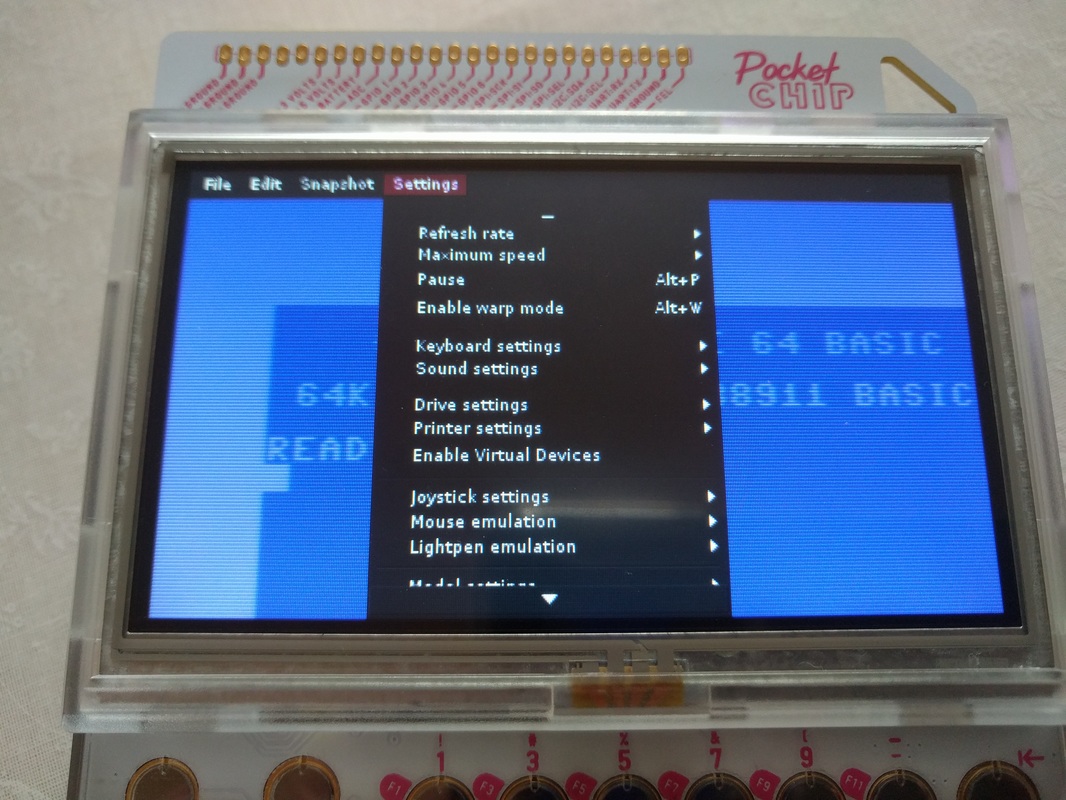
If you want to do it yourself, the first thing you have to do is open the Settings menu.
The most important settings are in the VIC-II submenu, scroll down and tap VIC-II settings.
- Disable "Hardware scaling". This is the most important one for speed. It doesn't seem to work on the PocketCHIP, slowing the whole thing down.
- Disable "Double size". Or else you won't be able to see the whole screen.
- If you want, use "Render filter > Unfiltered" instead of CRT emulation for a bit of extra speed. The CRT emulation effect is kind of hard to notice on the PocketCHIP's screen.
Now for sound. Select "Sound settings > Sound device name > alsa"
All set! Tap "Save settings" in the Settings menu so you won't have to do all this again.
Installing a pre-made configuration
To save yourself some trouble you can download a pre-made configuration instead. You should save it to ~/.vice/vicerc, the following commands will help you do that.
$ cd
$ mkdir -p .vice
$ wget http://bit.ly/2g8oHf8 -O .vice/vicerc
Now mount a tape or disk image and have fun.
Pro-tip: Alt+D switches to full screen.